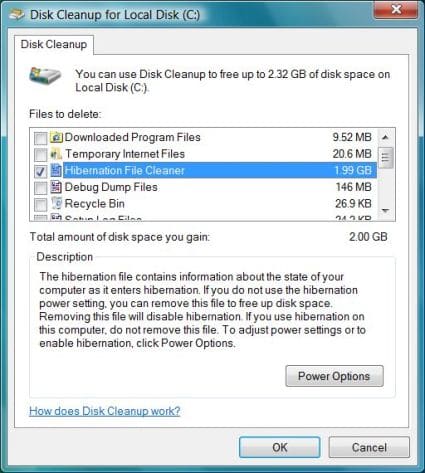Enable Or Disable Hibernate: Hibernation is a power-saving state designed for laptops. On a laptop, hibernation is used when it is known that the laptop will not be used for an extended period of time. Hibernation puts the open documents and programs on the hard disk, and then turns off the computer, while Sleep puts your work in memory and consumes a small amount of power. Hibernation uses the least possible amount of power.
These steps will help you out to enable Hibernate option if it is not available in the start menu. Enabling can be done manually. Turning it on and off hibernate can be done in many ways.
Ways to Enable Or Disable Hibernate
Step 1: Go to “Start” and type “regedit” in the search and press “Enter”.
Step 2: Navigate to
“HKEY_LOCAL_MACHINE\SYSTEM\CurrentControlSet\Control\Power”
Double click on “Power”, a list of files appear in the right panel. Double click “HibernateEnable”.
Step 3: Set the Value data to “1” to enable or “0” to disable.
Step 4: Click on “ok”, exit the regedit and restart the computer to apply the changes.

Turning on/off Hibernate using the Command Prompt:
Step 1: Click on “Start” and type “cmd” in the search and press “Enter”. (For Windows XP open Run and type cmd)
Step 2: To activate hibernate option type “powercfg –h on” and hit “Enter”.
Step 3: Type “Exit” to close the command prompt. Look for hibernate option if you have enabled it.
Step 4: To deactivate it, type “powercfg –h off” in the command prompt and press “Enter”. Exit the command prompt and look for the option in the start menu.
Turning on/off using the Power Options:
For Windows 7 and Vista
This will specify the time after which you want the computer to automatically go into hibernate mode.
Step 1: Go to the Control Panel click on Power options and click on “Change Plan settings”
Step 2: Click on “Change when the computer sleeps”
Step 3: Click on “Change advanced power settings”. It will enter into Power Options. Click on Sleep, then on Hibernate after and then set the value to “Never” to turn off or specify the time to turn it on. Then press “Enter”.
Step 4: Click on “Ok” and exit the power options.
For Windows XP

Go to power options in the control panel, and select Hibernate tab. Here you can enable or disable Hibernating option.
To turn off Windows XP in Hibernating mode Press turn off and hold shift button.
For Windows 8
Go to power options in the control panel and select “What the power button do” option.
Next select “change settings that are currently unavailable” option. Here you can enable or disable Hibernating option.
After completing this steps you can now Hibernate your computer.
One easiest way to handle Hibernate options is by downloading the auto fix files from http://support.microsoft.com/kb/920730 This is effective for computers using Windows 7, Vista only.